Explore the basics of adding and editing data in Excel.
-
To add data in a cell, place the mouse cursor in a cell and select it or use the arrow keys on a keyboard to navigate to the correct cell.
NOTE: The address of the selected cell displays in the top left part of the screen above the worksheet and the selected cell now has a border to visually indicate it is the active cell.
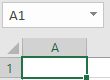
-
After you have selected a cell:
-
Type in the active cell.
-
Select Formula Bar located above the worksheet, and then type in the data.

-
Double-click the cell, and then enter data.
-
Press F2 and then enter data.
-
-
Select a cell to display the data in Formula Bar, and then select Formula Bar to edit the data.
-
Double-click a cell and then edit the data.
-
Select a cell in the worksheet, and then start typing to replace the cell content with new data.
Change active cell
-
Press Tab to change the location of the active cell to the cell in the next column.
-
Press Enter to change the location of the active cell to the cell in the next row.
-
Use the mouse cursor to choose another cell.
